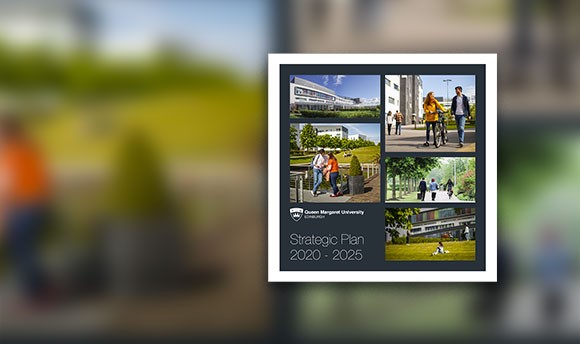How do I attach a Rubric / Grading Form?
Every time you create a new Rubric or Grading Form it is associated to your account so you can use the same marking structure consistently across your assignments.
If you have never created a Rubric / Grading Form before you also have the option of using the creating new structures from scratch from within Turnitin Feedback Studio, or you can choose to upload an existing structure that you have been given.
What happens if I need to change my Rubrics?
Once a Rubric / Grading Form has been attached to an assignment and has been used for marking it can no longer be edited.
If you need to make adjustments to an existing rubric you will need to "Duplicate" the rubric and make your changes to the new version, which can then be attached to your assignment. For this reason it would be useful if you considered a naming convention for your structures so you can be sure which Rubric you are using. i.e. Summative Assessment Criteria 2019-01
How can I share a Rubric with a colleague?
Because Rubrics are associated directly with your account you might not be able to see the Rubrics used by your colleagues. To share an existing Rubric you can choose to export your rubric from the Turnitin interface, this will generate downloaded file which can then be shared via email, etc. Your colleague can then upload the Rubric into their assignment and make any changes required before attaching it to their assignment.
How to download Rubrics / How to upload Rubrics
You can watch a video on adding, creating and using a grading form.
Search QM KnowHow
Search by Tag...