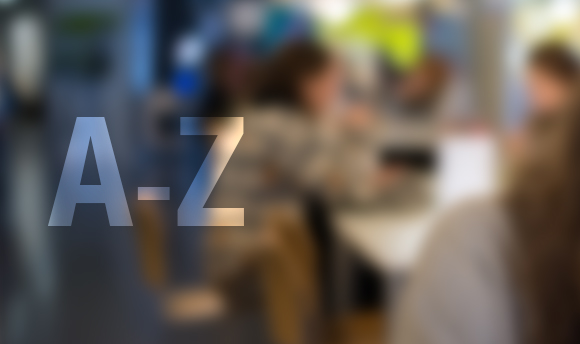Timetables & Room Bookings
Timetable and room booking information.
Academic Timetables
Timetables for the academic year 2025/2026 are due to be released after 12 noon on Wednesday 13th August 2025. Any students awaiting re-assessment results, then please note that your timetable will be provisional and may change as a result of your re-assessments.
For students returning to their studies in September 2025, your timetable should be available from the day of timetable release. We recommend that all returning students log out of the myQMU app and log in again to ensure their timetable view is updated correctly for the 2025/2026 academic timetable.
For students beginning their studies in September 2025, your timetable should be available within 24 hours of matriculation.
A guide on viewing your timetable through the QMU Student Portal or MyQMU app can be found here.
All Students can view their personalised timetable on the myQMU app and the Student Portal. Students can also view their full timetable at https://u.qmu.ac.uk/timetable
Full details on the myQMU app and how to download.
The Student Portal also provides a great way to access personalised timetable information. It is accessible via any mobile device, laptop or desktop computer with an internet connection. Simply click the 'QMU Portal’ link in the top menu bar on any page of the QMU website. Information on the QMU student portal, including a guide on using it in general, can be found here.
It’s important that you check your timetable on a regular basis.
A guide on viewing your timetable through the QMU Student Portal or MyQMU app can be found here.
The timetable swap period is currently closed. The timetable group swap period for semester one of academic year 2025/2026 will open and be processed between 8th September and 19th October 2025.
Information on how to request a timetable group swap will be released here nearer the time.
If you are having difficulty viewing the timetable (i.e. missing module or room information) go to the timetable page within the app and press the refresh button in the top right hand corner.
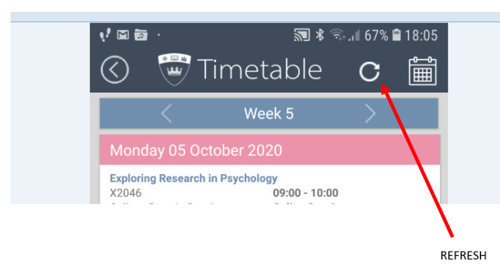
It’s also important, if you are viewing your timetable on the myQMU app, that you are using the latest version of the app. Please ensure you have updated the app to the latest version via the app store for Apple iOS or the Google Play store for Android. If you are not using the latest version of the app you may see wrong information, or your timetable may be missing items which show for other Students who are using the latest version.
A guide on viewing your timetable through the QMU Student Portal or MyQMU app can be found here.
Your timetable will show both on campus and online activity which is delivered synchronously. Some lectures and some selected other activity will be delivered asynchronously, and these will not appear on your personalised timetable. Details of all asynchronous sessions will be available on the HUB.
For a small number of modules and programmes, students cannot be assigned to some groups in advance as this is done once teaching starts based on lists provided by academic staff. A list of these modules is below. If you are studying any of these modules, you’ll be added to appropriate groups as soon as the grouping lists have been provided, therefore some timetable events for these modules will not appear on your timetable until after the academic year has started. In some cases, grouping lists are only provided a few days before the sessions are due to take place.
List of modules where students are allocated to sessions manually:
- DM061 - Innovative and Emerging Dietetic Practice
- HS1000 - Becoming an Allied Health Professional
- HS2000 - Developing Resilience in Self and Others
- HS4001 - Theoretical and Clinical Approaches to Multidisciplinary Team Work
- N1234 - Developing Resilience of Self and Others for Professional Paramedic Practice
- N3656 - Active Learning Communities 2
- NM419 - Active Learning Communities 3
- O4152 - Independent Study: Critically Engaging with Occupational Therapy
- OM191 - Practice-based Learning 1 (Music Therapy)
- OM193 - Developmental and Relational Perspectives
- OM197 - Practice-based Learning 2 (Art Psychotherapy)
- OM207 - Mad Studies
- OM208 - Practice-based Learning 1 (Art Psychotherapy)
- OM217 - Practice-based Learning 1 (Dramatherapy)
- P3148 - Sports Rehabilitation Module
- S2200 - Speech and Language Pathology: Speech Sound Disorders
- T2186 - Creative Writing for New Media: From Week 11 onwards.
- T2184 - Making Theatre: Semester 2, From Week 27 onwards.
- X3072 - For some students, for some sessions.
A guide on viewing your timetable through the QMU Student Portal or MyQMU app can be found here.
During the course of the year, it may be necessary for changes to be made to your timetable as classes may be cancelled if there is a valid reason. Cancelled classes may be rescheduled on a different date or time. It’s also possible for additional sessions to be added if there is a valid pedagogical reason. Because of this, it is important to check your timetable regularly for any updates; in the case of urgent alterations to your timetable for that day, you’ll also be sent an email to your QMU email address.
It’s also worth noting that your timetable may not be the same every week, as some sessions do not run every single week – your timetable may not follow a consistent “pattern” throughout the entire year. There are also some sessions, for some programmes, which must run in a certain week (for example, pre placement Health Science essential skills sessions) which will make some specific weeks different from others.
Yes, all sessions (either on campus or online) which are delivered synchronously are included on your timetable.
A guide on viewing your timetable through the QMU Student Portal or MyQMU app can be found here.
Information on holidays, week numbers etc. can be found on the university’s academic calendar.
Exam timetables are generated a few weeks prior to each exam session.
The exam timetable is published on our examinations and assessment page.
Room Booking for staff for academic year 2024/25 is now open.
Both staff and Students can book rooms on campus via the university’s room booking system.
If you are unable to find a free room on the day and time you require, you will need to search for a different day and time. The Space and Timetabling team do not have access to rooms which do not show on the self-service room bookings system and cannot find a room for you if none are available.
Staff and Students can access the room booking system using this link. A user guide on how to use the room booking system can be found here. It’s available from any desktop computer or laptop with an internet connection. The room booking system will open on a mobile device or tablet, however it is not designed to be used on touch screen devices and therefore isn’t recommended or supported. If further advice or assistance is required please contact the room bookings team.