Borrowing a Laptop
Queen Margaret University provides a convenient free-of-charge laptop loan service for students, along with secure storage lockers for charging your own devices.
Using your student card, you can easily borrow a laptop from the designated LapSafe cabinets in the LRC for a period of up to four hours.
This smart locker system is entirely self-service, so you can simply walk up and borrow a laptop at any time of the day.
It's important to note that these loans are not renewable, and the laptop must be returned within the allotted four-hour time slot. Late returns of laptops may result in borrowing restrictions being placed on your account.
If you want to use a laptop for a longer period of time, return the laptop you're using to the cabinet for charging. Once returned, you can open a request for a new, fully charged laptop and resume working. Please note there may be a 5-minute cooldown time between requests while the system updates.
How to use the Laptop Loans service:

- From the display screen on the LapSafe cabinet, select the "borrow laptop" option.
- Scan your Student ID card on the Verification panel under the screen to activate the loan on your account.
- Click to accept the terms and conditions.
- The screen will indicate which bay you can find the allocated laptop in, and the bay itself will flash a bright light as well.
- Scan your Student ID card a second time on the cabinet-specific Verification panel to unlock the designated bay.
- Open the designated bay, unplug and remove the laptop from the charging system, and close the bay door firmly.
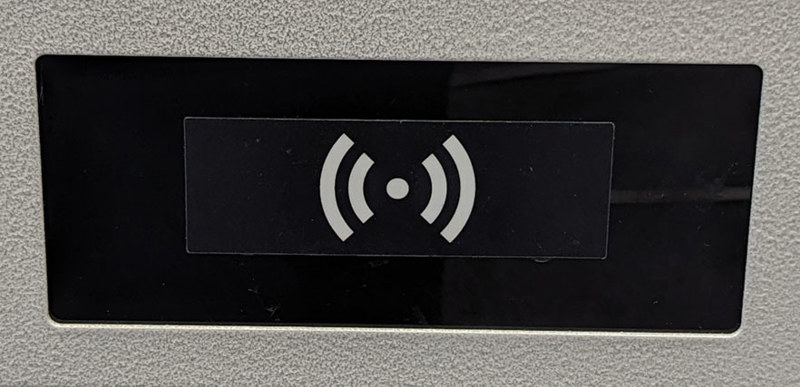
(Image: LapSafe Verification Symbol)
When returning the laptop:
- Select 'Return / Finish Locker Loan' on the display screen.
- Scan your Student ID card on the Verification panel under the screen to unlock the correct storage bay.
- Return the laptop to the bay, ensuring that you securely connect the charging cable to the laptop. The light outside the bay will turn red once the connection is secured.
- Close the bay door firmly and securely.
Please note that if you do not securely attach the charging cable to the laptop, the system will not recognise the laptop as being returned properly. If the light does not turn red, the laptop loan is still 'active'. It is important that laptops are returned properly and securely in order to avoid a late return on your account.
How to use the Charging Bay service:
We also have a number of charging bays available for you to securely store and charge your own devices. This is useful for when you want to charge your phone or laptop during your lunch break, and acts as a secure self-storage for any devices you might not want or be able to bring into teaching areas.
Please note that due to the abundance of different types of charging cable (e.g. USB-A, USB-C, Lightning, OEM, etc.) we do not have the means to provide individualised charging capabilities. Instead, each locker contains a standard UK plug socket in which you must plug in your own charger.

- From the display screen on the LapSafe cabinet, select the "Start Locker Loan" option.
- Scan your Student ID card on the Verification panel under the screen to activate the use of the bay on your account.
- Click to accept the terms and conditions.
- The screen will indicate which charging bay you have been allocated, and the bay itself will flash a bright light as well.
- Open the designated bay, securely place in the item you want to charge. A standard UK plug socket is available to plug in your device and charger.
- Once you close the bay door it will then lock automatically, storing your device securely. Please note that unlike the Laptop Loan bays, these do not have lights to indicate the current charging status.
When collecting your device:
- From the display screen on the LapSafe cabinet, select the "Return / Finish Locker Loan" option.
- Scan your Student ID card on the Verification panel under the screen to select the correct cabinet.
- The screen will indicate which charging bay you were allocated, and the bay itself will flash a bright light as well.
- Scan your Student ID card a second time on the cabinet-specific Verification panel to unlock the designated bay.
- Open the bay, disconnect your device and charging cable, and firmly close the bay door to complete your storage loan.
You can see just how easy it is to use the LapSafe system in the video below.
If you have any issues with returning a laptop or need any assistance using the LapSafe system at all, please contact the Helpdesk for support. The Helpdesk is staffed in-person between 8am and 6pm Monday to Friday, and 11am to 4pm on Saturdays and Sundays (term time only).



