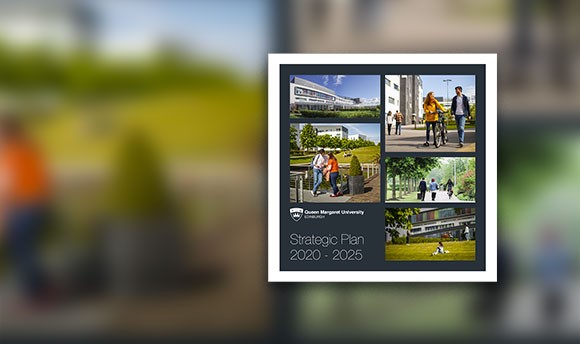Securing Your Account with MFA
This guide explains how to set up Multi-Factor Authentication (MFA), allowing access to multiple QMU services and Office 365 (email, calendar, and OneDrive) by receiving an alert on a mobile phone or tablet, much like online banking. This is used to secure your account alongside your password
The same methods you set up for MFA can be used to reset your password as an extra verification step.
The authentication methods preferred by IT are the Authentication app (push notification) or a 6-digit code generated by the app, which refreshes within the app every 30 seconds. You can also use a code sent by SMS if you do not have a smartphone. We cover this method later in the guide.
What do I need to set up MFA?
- An internet-connected smartphone (or tablet) - This is the device on which you will install the Microsoft Authenticator app, allowing you to perform MFA. Please have it nearby when you wish to access QMU systems or reset your password.
- An internet-connected computer - You will use your laptop or PC to follow on-screen prompts to complete the setup process.
What if I do not have a smartphone or tablet?
In this case, please refer to the guidance for configuring MFA using a code received by text message. Using the Authenticator app is preferable and should be used wherever possible. You will be able to change your preferences later if required.
Begin From Your Computer
Step 1
Go to the Webmail platform and sign in with your university email address and password as requested.

You will be prompted to provide additional information. Select Next to continue.
You will be redirected to a new webpage. Here you can choose your MFA methods. We will configure the Authenticator App in this guide as a primary method and add others for redundancy later.
Before pressing “Next” on this screen, get your smartphone or tablet and install the Authenticator App.

Step 2
From Your Smartphone
Install and open the Microsoft Authenticator app, available on the App Store (iOS) or the Play Store (Android).

Allow the app to send you notifications if asked.
Skip all other initial messages.
Return to Your Computer
Press Next to continue
Step 3
A page will display prompting you to set up your account.

From Your Smartphone or Tablet
In the newly installed Microsoft Authenticator app, add an account.

Select Work or School Account.
Allow the app to access your camera.
The camera will open from within the app.
Step 4
From your Computer
Select Next to proceed to the next page. A page prompting you to scan a QR code will now be displayed.
Scan the QR Code shown on the computer screen using your open camera.

The Microsoft Authenticator will scan it and automatically add the account to the app.
Select Next to continue.
Step 5
A page prompting you to enter a numerical code will display on your laptop or computer, and a notification will be sent to your smartphone. Follow the on-screen steps and enter the 2-digit code into your app when prompted.

Approve the notification that was sent to you on the Authenticator app.

From Your Computer
Once the notification has been approved, select Next to continue.

A page indicating the success of this setup should then display.

You can select Done to close this window.
You will now receive real-time alerts to approve your account login quickly. If you receive an alert and are not logging in at any time, please get in touch with the Helpdesk (helpdesk@qmu.ac.uk) for a password change, as someone may be trying to access your account.
Alternate Approval Methods
If you are happy to keep the Authenticator App (either push notifications or using a 6-digit code generated by the app) as your primary method, you don’t need to take any further steps. We recommend adding a secondary method in case of an outage or device loss.
To set this up, visit https://myaccount.microsoft.com/ and log in with your email address and password as before. You may receive an authenticator alert. Complete this to access the main page of your account.
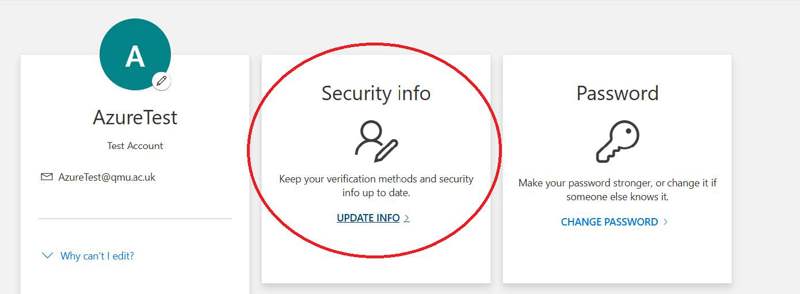
Once on the main page, select the Security Info tile.
You can select “Add Sign-in method” to link a mobile phone number to your account.
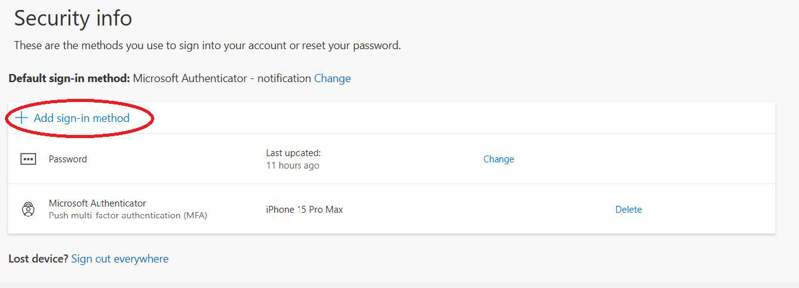
You will then be shown a screen prompting you to choose your sign-in method from a range of options, select “Phone”.
Please note that this method only supports SMS Text messages, not calls to the number.
Currently QMU are unable to support hardware tokens that you purchase yourself. Should you wish to enrol a hardware token, please select this option at your own risk.

Add your mobile number to the window. Remember to change the area to your location, or the registration will fail.

Select Next when your number is entered. The system will send a test code to your number, and you will be given a window to enter this. Your mobile number is now linked to your account and can receive a code in place of your Authenticator App.
You can add as many methods as you like to your account. For more information or technical help setting your account up, please email the Helpdesk (helpdesk@qmu.ac.uk).