Making the Most of e-Resources
What are e-resources?
E-resources is just a way of referring to all the resources that you can access electronically, whether this is on a PC, on your laptop, or even on your smart phone. The most common ones you will use as a student are:
- E-journals
- E-books
- Online databases
- Websites
What are the benefits and advantages of e-resources?
- E-resources can be accessed instantaneously. You can find, download and start reading them within minutes, without moving. You don't have to go to the LRC, nor wait for them for days or weeks until somebody else returns them.
- When you need certain information, you can get it immediately, by downloading e-resources.
- E-resources take up less space. You practically don't need any space to store them.
- You don't need a library or a room for them. You can store hundreds of e-resources on your laptop or computer.
- E-resources are portable. You can carry a whole library of hundreds of books with you, on a laptop, notebook or even your phone.
- You can read e-resources anywhere, on the bus or train, or when waiting for a lecture to start.
- E-resources can show links, giving easy access to more information and related websites.
- E-resources are searchable. You can easily search for any information in an e-book, e-journal or website.
- E-resources are usually printable, so that if you wish to read an e-book or e-journal in the traditional way, you can print just the part that interests you.
- Fonts in e-resources can be resized, making them easier to read for people with disabilities. You can also use screen reading software to read them to you out loud.
How to search for a topic in an e-resource
One of the major advantages of e-resources as compared to paper-based ones is that it is very easy to find what you are looking for in them, as you can search almost all e-resources electronically. However, if you are looking for a particular topic in an e-book, then you can use the same methods you would use with a paper book, such as looking at the list of contents and the index.
The method of searching electronically laid out below should work for almost all e-resources and also in most document formats (e.g. Microsoft Word docs and pdfs).
- Pressing the Ctrl + F keys at the same time should open a small text box.
- Type the word or topic you are looking for into this box and press enter.
- The number of times the word / topic appears will be given, and you can navigate between them using the up and down arrows next to the number. Wherever the word appears in the text it will be highlighted.
In the example below, the word ‘process’ appears 3 times in the article, and this is the second of these cases:
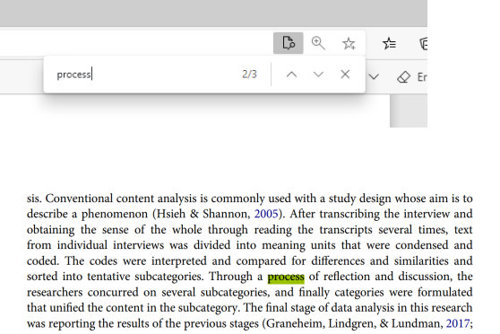
Using screen readers
Many web browsers now come with their own in-built screen reading function. Screen readers are now much easier to use, much clearer and more natural sounding than in the past. For example, if you are using the Microsoft Edge browser all you have to do is place the cursor (the mouse arrow) in front of the section you want read out to you, and then click the mouse. The screen reader will read the text back to you highlighting the word being read.
There are controls at the top of the page which you can use to pause, speed up, or slow down the reader. It also works in most languages.
ELS Support Enquiries
The ELS is based in room 1153 in the Library.
Opening hours:
Tuesday to Friday
09.15 a.m. - 16.15 p.m.



