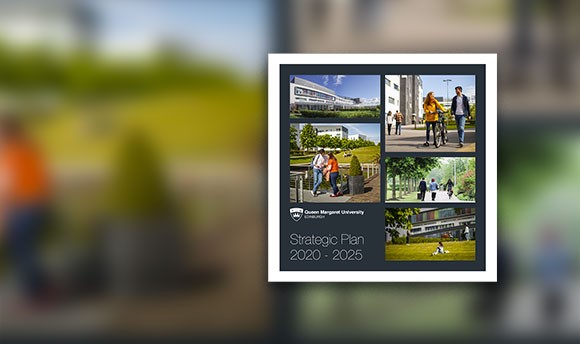Student guide to submitting assignments in the Hub
Student guide to submitting assignments in the Hub
In most programmes, you are required to submit:
- A paper copy of your assignment to the school office;
- An electronic copy of your assignment to the individual module area in the Hub. It is recommended that you name this file using your matriculation number, module code and component e.g. 01234567B1026Essay
Please note: if tutors are using GradeMark, ePortfolios or wikis, you will not need to submit through the assignment dropbox. Always check with your tutor.
1. How to access the assignment dropbox
In the Hub, go to the module area where you are submitting your assignment. Select the Assignments option from the module menu. You will see:
- a link to the QMU Assessment Regulations;
- a link to the cover sheet form (submission sheet is required for paper copy only);
- the Assignment Dropbox.

Click on the link to the assignment dropbox and you will see the assignment information and the date and time for submission, together with some submission instructions. Please note that all assignments in the Hub are scored out of 100 – this is an arbitrary number and may not reflect the actual point value of the assignment you are submitting:

2. How to submit an assignment
To submit an assignment as an attached file, first open the assignment dropbox following the instructions in the previous section. Select Browse My Computer: Locate and click once on the file that you are submitting for your assignment and then select Open.

Please note: To ensure any submitted file can be opened by tutors and the School Office staff, students are requested to minimise the length of the filenames of files being submitted to assignment dropboxes. We recommend filenames take the following format:
- [Matriculation Number][Module Code][component]
- For example: 01234567B1026Essay
Once your file has been uploaded to the Hub it will be displayed under Attached Files. Check that this is the correct file. If it is the incorrect file, select Do Not Attach. This will remove the file and you can return to Browse My Computer and upload the correct file. Select Submit.

You will then see a message (on a green bar) that confirms that the assignment has been successfully submitted. Below the message you will be able to see a review of your submission history e.g. when you submitted (date and time) and which file you submitted. Select OK to complete the submission process.

Once you have made your submission to the dropbox the “Submit” button will no longer be visible and you will not be able submit anything further to this dropbox.
If you have submitted an assignment in error, please contact the school office who can return the assignment to you which will allow you to re-submit.
Contacts
- School Office: schooloffice@qmu.ac.uk
- Hub helpdesk: Hub@qmu.ac.uk