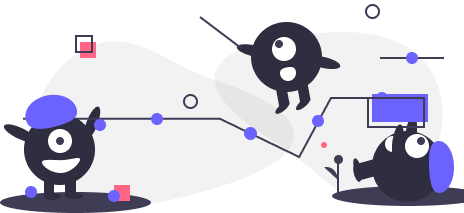Quick start guide #1
Add Panopto to your module
To get started you will need to add Panopto to your module, and provision the course. It's a very simple two stage process.
You can find how to add Panopto to your module here: Add Panopto to your Hub module

|
|

Quick start guide #2
Download the client, get recording
Here's where the real fun begins. With one of the worlds most powerful lecture recording software as part of our online delivery, you now have the ability to record high resolution lectures, talking heads, powerpoint presentations and much more...
You can find how to download the client here: Installing the desktop Panopto recorder


Quick start guide #3
Discover our online tutorials
We've constructed a one stop shop for all guidance, tutorials, hints and tips when using the Panopto Lecture Capture platform. With video tutorials and step by step guides we hope to offer an insightful introduction to the world of lecture capture at QMU.
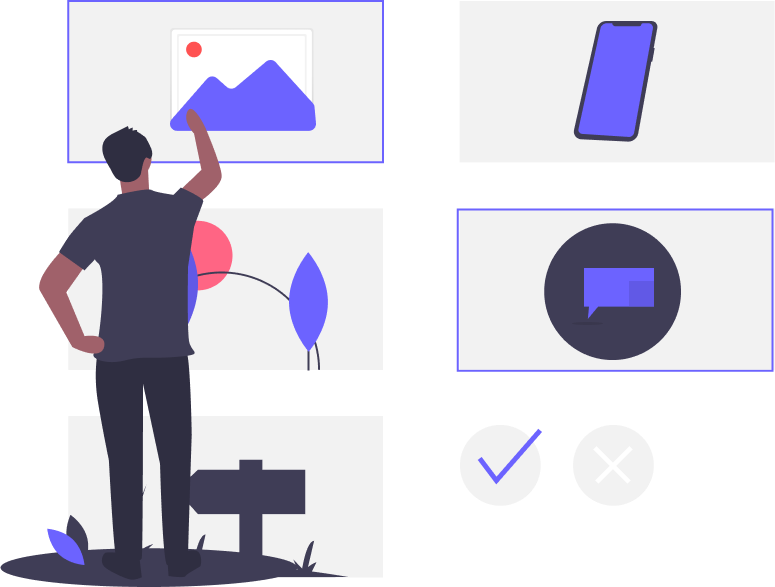

Quick start guide #4
Recording rooms on campus
Panopto is a simple solution suitable to be used on all devices, including mobile devices. If however your device or environment at home is not suitable for recording content, rooms 3024 and 3063 have been made available for booking to be used for Lecture Capture.
These can be booked through CELCAT and they will be available from Monday 27th July 2020.
Please contact Media Services for more information ms-staff@qmu.ac.uk.

|
|

Technology Enhanced Learning, digital by default.
Queen Margaret University
Technology Enhanced Learning (Digital)
Made with ❤